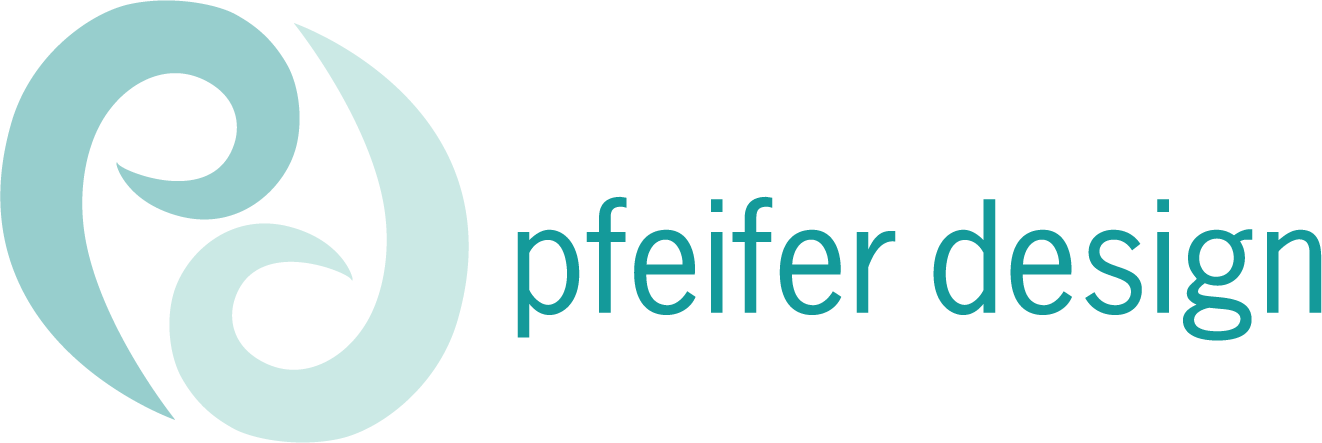Give Your PowerPoint a Makeover: Design Tips That Will Give your Presentations Some Pizazz
If you’re reading this, you have most likely either been the viewer or the creator of a presentation. Slides, PowerPoints, pitch decks–whatever your terminology–A well-crafted presentation is one of the most versatile and effective tools you have for connecting with your audience—whether you're selling a service, teaching a concept, informing, or sharing results.
Presentations work because they’re personal. They allow you to show as well as tell. A presentation invites your audience to focus as well as connect. It creates a progression and rhythm, gives context, and adds emotion through visual storytelling—something that’s harder to pull off with plain text alone. For the sake of this blog post, I will focus on the design side, though your speaking skills are equally as important.
Why Use a Presentation in the First Place?
It makes your message clearer. You control the pace, tone, and visuals.
It helps people retain info. Visuals + verbal = better memory.
It builds trust. A polished deck shows you’ve put in the effort—and makes you look prepared and professional.
Think beyond the conference room. Use presentations for:
Sales pitches
Fundraising proposals
Webinars, classes and workshops
Community events
Client onboarding
Team trainings
Concept/idea/prototype/product/etc. reveals
Even your website and social media (more on that below)
How to Repurpose Your Presentation (and Get More Mileage Out of It)
💻 On Your Website
Offer it as a downloadable PDF – Great for lead magnets, free resources, or case studies.
Turn slides into blog visuals – Charts, diagrams, or tips can become part of your content strategy.
Embed a deck – Use platforms like Google Slides or SlideShare to showcase a service overview, pitch, or educational resource right on your landing page.
📱 On Social Media
Break slides into carousels – Turn content from a slide presentation into a carousel scrollable Instagram or LinkedIn post.
Post visual snippets – Use one slide as a “quick tip” or thought-starter.
Record a voiceover walkthrough – Screen record your deck and talk your audience through it.
Highlight a quote or stat – Create a branded post in Canva using key content from your slides.
Add a QR code or (live link if using online) – Link viewers to your full deck, booking page, or product site instantly.
Presentation Tools You Might Not Have Considered
You don’t have to stick with PowerPoint. I have not personally used all of these, but Here are some flexible, user-friendly alternatives that offer great design features—many of which are free or low-cost:
Canva – Visually-driven and social-media friendly, with easy drag-and-drop tools and templates.
Google Slides – Cloud-based, collaborative, and simple to use; great for team projects or live links.
Prezi – Known for its zooming, motion-based transitions. Good for visual storytelling.
Keynote – Apple’s native presentation tool, with a platform that is very familiar to using Powerpoint. Great for Mac users who want to utilize Creative Suite apps integrations when building slides.
Pitch – Clean, modern layouts and built-in collaboration tools. Ideal for startups and creative teams.
Beautiful.ai – Smart formatting and automated layouts help non-designers build polished slides fast.
Loom – Combine your webcam and slide walkthrough in one quick video—great for proposals or updates.
The tool doesn’t matter as much as your intention. What do you want your audience to feel, understand, or do next?
Designer Tips to Make Your Presentation Work Harder (and Look Better)
I created a page in this client’s style guide that outlines basic formatting to follow when utilizing their Powerpoint templates, to ensure brand ing adherance and visual consistency.
Use one idea per slide – Don't overcrowd. Let visuals and headlines guide the story. Keep in mind that if you arespeaking, the slide serves as a reinforcement, not a substitute. And who wants to sit and read a long slide?!
Embrace white space – Give your content room to breathe.
Stick to 2–3 brand colors – Keep things consistent and on-brand.
Use high-quality visuals – Avoid default clip art and go for icons, illustrations, or branded photos. Make sure your images are optimal resolution- not blurry.
Utilize charts - bar and pie charts and pictographs are a PowerPoint mainstay, but make sure yours make sense and enhance your presentation, and don’t leave viewers guessing what they represent.
Avoid overdone animations – A simple fade is usually more than enough. Just because you can do a cross-dissolve or a spin-out effect doesn’t mean you always should!
Stay aligned – Use guides and grids to keep everything tidy and balanced.
Create a template - Establish branded elements, page headers, and font hierarchies - for titles, headlines, subheads, and text, etc., to appear consistent and professional.
Test your presentation on several devices and browsers - it may look different on a projected screen than on a laptop, or if embedded on your website.
💡 Bonus Idea: Try an Interactive or Flipbook-Style Presentation
If you want your presentation to feel more like a guided experience—especially for sharing online or in follow-up emails—consider turning it into an interactive flipbook or animated slide deck. These tools add a little motion, polish, and novelty without needing advanced skills.
Here are a few ways to do it:
Flipbooks – Tools like Flipsnack, Issuu, or Publuu let you turn your presentation into a realistic page-flipping experience. Great for brochures, portfolios, lookbooks, or impact reports.
Animated PDFs – Add transitions and clickable elements in Keynote, PowerPoint, or Canva and export to PDF or video for a smoother delivery.
Interactive Slides – Use Canva or Beautiful.ai to add simple animations, buttons, and links to make your deck feel more like a mini-website.
When to use it:
As a follow-up after a sales pitch or webinar
On your website as a more engaging alternative to a static PDF
In email marketing, embedded or linked as a resource
To share a portfolio, testimonial reel, or case study in a fresh way
Note- Be conscious of final file sizes- you want to make sure your fancy presentation is actually sendable and viewable and doesn’t take eons to load or download.
Final Thought
A good presentation deck can teach, inspire, build trust—and keep working for you long after your meeting is over. An unattractive, overloaded, or hard-to-follow one will have the opposite effect.
If you want to create a presentation that’s not just “fine” but effective, I can help you design a deck that’s clean, clear, and on-brand—and that you can reuse across your marketing. Get in touch!
Here’s a Freebie just for you! ✨
📊 Branded Presentation Checklist
Use this checklist to make your next presentation clean, clear, and completely on-brand.
Whether you're speaking to a room, sharing slides online, or reusing them for social media, this guide helps you stay focused on the details that matter—without overcomplicating things.
It's practical, flexible, and designed for small businesses and organizations of all kinds.
👉 Click below to view or download your checklist.